Digital optical cable connection:
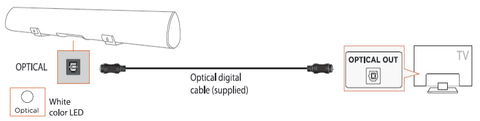
Step 1, Turn off the sound bar and TV, connect the sound bar to your TV via optical cable.
Step 2, Select “OPT”on LED screen by pressing the “OPT” button on the remote.
Step3,Press Source on the remote, and then set the soundbar to the D.IN. setting.
Step4,Finally, on the TV, you need to set the speaker output to external speakers.
Step5,Navigate to Settings, and then press Up on the navigation arrows to highlight Quick settings.
Step6,Press the right directional arrow to highlight TV Speaker and press select to change it to Optical (external speakers).
Step7,Then,back to Sound settings and navigate to Expert Settings,select Digital Output Audio Format, allows you to select the digital audio output format, select the PCM.


Step8,Play TV show to test the soundbar.
Kindly note:
1, The TV sound set may differ according to different TV models, if this method did not work, please kindly share your TV model with us.
2, This soundbar do not support Dolby and DTS, so please disable the Dobly and DTS on your TV, also please disable the Dolby and DTS on the streaming video APP like Netflix, Youtube, Amazon Video.
3.If these steps don't work on your TV, check out the soundbar's or TV's user manual.
For HDMI-ARC connection:
Step 1, Enable the HDMI-ARC
Most Samsung TVs support the HDMI feature called Audio Return Channel. HDMI-ARC is designed to reduce the amount of cables between your TV and an external Home Theatre System or Soundbar. With HDMI-ARC, the audio signal is capable of travelling both ways to and from the speakers, which will improve the sound quality and latency of the signal. Really it just means you don't need a second optical/audio cable connected to a HDMI-ARC compatible speaker.
To connect your TV with an ARC enabled speaker, make sure you're using a HDMI cable 1.4 or higher. The HDMI-ARC functionality is only available through the specific port on the TV or One Connect Box, and the external speakers need to be compatible. You may also need to adjust the settings of the external speakers to turn on HDMI-ARC controls.
To ensure the HDMI-ARC settings on the TV are correct, you'll need to enable HDMI-CEC protocols in the Settings Menu on your TV. Samsung TVs call the HDMI-CEC protocol Anynet+
1, Press the Home button on your Samsung remote control and the select Settings .
2,On the Settings screen, choose the General Menu which is found on the left hand side, fourth from the top. Once on the General Menu , choose External Device Manager .
3 After selecting External Device Manager , you will be taken to a menu where you will find Anynet+ (HDMI-CEC) . Highlight it and press enter on your remote control to turn Anynet+ on/off.
Step 2, Connecting Speakers to the HDMI-ARC Port
With the TV and external speakers turned off, connect the HDMI cable to both the HDMI-ARC of the speakers, and the HDMI-ARC port in the TV or One Connect Box. Turn both devices ON after connecting by HDMI cable.
Step 3, Change the Sound bar input mode to ARC
Press the Input button on the sound bar remote, change the sound bar input mode to ARC, the soundbar indicator will show the purple light
Step 4, Open the TV Settings to select the connected speakers as audio output.
(Make sure Anynet+ is enabled before proceeding.)
*2017/2018 TVs - Settings > Sound > Sound Output
*2016 TVs - Settings > Sound > Select Speaker
*2015 TVs - MENU > Sound > Speaker Settings > Speaker Select
*2014 TVs - Settings > Sound > Speaker Settings > TV Sound Output
Step 5, play the TV show to test the sound
Good to know:
1,Since the Samsung have too much models for the TV, if you can not get sound, or do not know how to setup, we so suggest you can call Samsung for help
Phone support: +1 800-726-7864
Support link:https://www.samsung.com/us/support/contact/
2,please kindly make sure your TV support ARC, the HDMI jack must have ARC sign
3,ARC only support HDMI 1.4 or above version, so must make sure your TV and DHMI cable support HDMI 1.4 or above